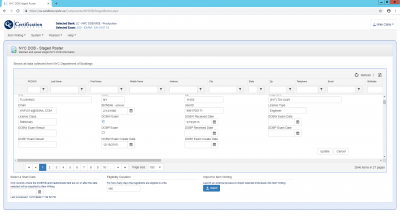This is an old revision of the document!
Candidate Processing
CPS HR is responsible for notifying Pearson VUE who is able to test on what exam and when. This information is transmitted to Pearson VUE within two separate files:
- CDD
- Candidate Demographic Data
- EAD
- Eligibility Authorization Data
Basics
To create the files needed for candidates to test, (a) specific candidate information is required and (b) the exam needs to exist in CE.
Roster Import
Candidate entry into CE's Roster is a multi-step process. It begins with creating an import roster from the Candidate Processing Template. Within this file:
- All candidates must have a unique CandidateID
- All candidates must have an email address (system validates for email format)
- All candidates must have a CandidateReceivedDate
- If a country is specified, it's abbreviated code must conform to the standardized country code list.
- If a state is specified, it's abbreviated code must conform to the standardized state code list.
Once the Candidate Processing file is ready, candidates can be uploaded to CE.
Select an Import File
Click the Select button to open a windows file selector, where you can navigate to the source folder of the input file. The file extension must be .xlsx otherwise the file will not be uploaded.
Select a Start Date
Only records where the CandidateReceivedDate value is greater than or equal to the specified date will be uploaded. Any earlier records will be ignored. Below the date selector, there is a note showing the last date the file was uploaded.
Staged Information
This form shows all the roster information, collected from the beginning of time to the most recent upload. Records cannot be removed from this grid, only edited. Each column can be filtered, sorted, hidden or shown. The contents of the grid can be exported to .XLSx format by clicking on the Excel icon on the far right of the grid toolbar.
To edit a row, click on the pencil icon at the left-most column.
Except for the RCDISN value, each of the fields is editable. Optional fields are middle name and birthdate, all other fields are required. Click the Update button to commit the changes to the grid, otherwise Cancel to ignore any changes.
Import to Item Writing
Ultimately you will want to bring the NYC DOB data into CE Item Writing. Once any edits have been applied to the stage grid you can then do a batch import of several candidates in the grid. Once again, any information that exists in Item Writing will be overwritten by data in the Stage grid.
Select a start date
Only records where the DOBWExamCreationDate field are on or after the date selected will be imported to Item Writing. Additionally, the last processed date is shown below the date selector field.
Eligibility Duration
The default duration for a candidate to complete an approved exam has been set to 186 days. You may change this value before uploading the batch of candidates.
Import to Item Writing
Once the options have been set, click the Import button to start an external process to import the filtered candidates into Item Writing.
CDD/EAD Files
Background
Clients send data to be imported into Pearson VUE’s database. Two types of data files are commonly sent from clients to Pearson VUE.
Candidate Demographic Data
Client CDD files are time-stamped records that contain candidate demographic data (name, IDs, address, etc.). Upon importing a client CDD file, Pearson VUE returns a VUE Candidate Demographic Confirmation (VCDC) file. This lets the client know which records were imported and which records failed.
Exam Authorization Data
Client EAD files (sometimes called “eligibility files”) are time-stamped records that contain authorizations for specific candidates to register for specific exams. Upon importing a client EAD file, Pearson VUE returns an Exam Authorization Confirmation (EAC) file that lets the client know which authorization records were imported and which records failed.
Detailed information on the column headings and the data contained within is available in the Pearson VUE Candidate Processing document.
Accommodations
Accommodations & Exceptions Line: 800-466-0450 The Client handles reviewing applications for accommodations. Candidates can contact the client at testingaccommodations@cpshr.us
To locate this client’s accommodations landing page:
- Visit the Pearson VUE Accommodations landing page - www.PearsonVUE.com/Accommodations
- Choose Select your Test Program to view the A-Z list of Clients.
Click here to see the Pearson VUE Standard Comfort Aide Guidelines.
All Special (or ADA) Accommodations must be approved and included in a candidate's EAD file in order to be applied.
| Accommodation Type | Type Code Short | Description |
|---|---|---|
| Beverage | WATERB | A beverage is allowed in the testing room. Beverages must be in a transparent spill-proof sports-type bottle with a spout. |
| Extra Time - 30 Minutes | ET30MN | Receives 30 minutes of additional time. |
| Extra Time - 50Percent Exam Time | ET50PT | Receives an additional 50% of original time. |
| Extra Time -100Percent Exam Time | ETXXPT | Receives an additional 100% of original time. |
| Glucose testing supplies | GSMTR | Glucose meter and testing supplies are allowed in the testing room. |
| NMA | NMA | Nursing Mother Accommodation. Permitted to access locker for necessary medical equipment; may also be approved for additional time/breaks or to leave the testing center. |
| Other | ACTHER | A non-standard accommodation has been approved. Please reference case for further information. |
| Separate Room | SEPRMM | Exam must be delivered in a separate room. |
| Separate Room & Reader | SRREAD | A Reader will be present to read directions and test questions. The Reader may not answer or explain any content-related questions. Exam must be delivered in a separate room. |
| Separate Room & Reader/Recorder | SRRERC | A Reader/Recorder will be present to read directions and test questions. They will also input answers as dictated by the candidate. The Reader/Recorder may not answer or explain any content-related questions. Exam must be delivered in a separate room. |
| Separate Room & Recorder | SRRECR | A Recorder will be present to input answers as dictated by the candidate. Exam must be delivered in a separate room. |
| Separate Room and Snacks | SNACKS | A snack is allowed in the testing room. Must be in a small, clear plastic baggie. Exam must be delivered in a separate room. |
| Touch Pad Mouse | TPMSE | A touchpad mouse is permitted in the testing room. |
| Trackball Mouse | TRBAMS | A trackball mouse is permitted in the testing room. |
1) Jim Sandstrum, M.A., CCC-SLP
- Unordered List Item303.315.1288 | fax 303-837-1208 | TTY 303-837-8964
- Unordered List Itemjim.sandstrum@ucdenver.edu | www.assistivetechnologypartners.org
- Mr. Sandstrum has assisted clients in formatting their exams for use with JAWS via Delivery Manager.
2) Learning Ally – Accessibility Solutions Group
- 4526 Everett Street| Kensington, Maryland 20895 | office:301-564-6048
- mobile: 240-778-5769
- bshapiro.asgllc@gmail.com
- bshapiro@accessibility-solutions-group.com
- bshapiro@learningally.org
- The Learning Ally team has created AT solutions for clients/candidates outside of Delivery Manager.
The following is list of other resources
1) Deque University – Accessibility Services
- Stefani Cuschnir
- Director, edu Business Development & Account Management
- 703.909.8084
- stefani.cuschnir@deque.com
2) Freedom Scientific – Accessibility Services
3) National Federation of the Blind - Resources
4) MicroAssist – Website, elearning, application, development, testing, remediation, training
5) Knowbility – Testing, training, remediation
6) NetCentric – Document accessibility
7) WebAIM – Website certification, VPATs
8) Paciello Group – Full service
Re-Testers
Candidate Communications
Candidates are send the following email communications.
If a candidate cancels or reschedules an exam, they are also sent the following emails, as appropriate.
Additional Information for Candidates
There are also several other resources available to candidates.
Candidates are also provided with instructions for how the Pearson VUE computer system will funtion via a Tutorial linked to from the Pearson VUE website.
A range of other helpful features are also available to candidates through the candidates' Pearson VUE accounts.
Results Processing
When Updating Exams
Navigation
Return to Main Home Page.
Return to Pearson VUE Integration Main Page.