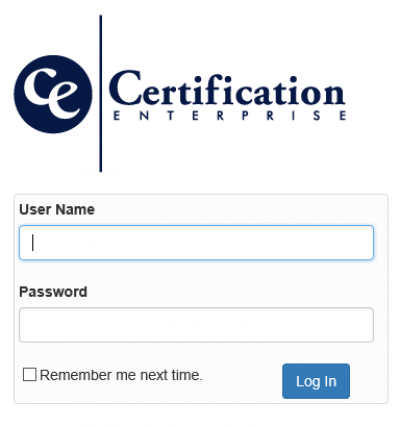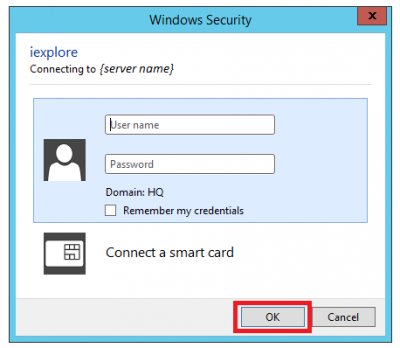Item Writing
Item Writing is a web application that is used to create and maintain Exams and Item Banks along. Maintaining Items consists of maintaining the Item text, answer key and all associated meta. Maintaining Exams consists of maintaining the Items comprising the Exam, Candidates registered to the Exam, the Candidate responses for the Exam and calculating and reporting on results.
Item Writing is part of the Certification Enterprise (CE) suite of applications.
Click here to view the overview document. Application Overview
Logging In
Item Writing supports two authentication modes for validating users when logging in. See Authentication Modes for a full discussion on Authentication Modes.
Forms Authentication Login
If the system is configured to use Forms Authentication the user must enter their Login ID and Password, then press Login button to gain access to Item Writing. The user can optionally have their browser remember their Login ID and Password by checking the Remember me next time check box, though this is not recommended.
Windows Authentication Login
If the system is configured to use Windows Authentication the user must enter their network Login ID and Password, then pressing the OK button. Note: the following screen shot may be different depending on browser used and operating system.
Master Page
Upon logging in, the user is navigated to the Master Page. The Master Page consists of a header bar that appears at the top of the every page that has a logo, selected Bank and Exam, a user menu (for maintaining passwords and logging out) and the main menu for the application. See Master Page for more.
Main Menu
Item Writing has a main menu bar on the master pages header bar. The menu is shared on all the pages of the Item Writing application. The menu options available to users is based on User permissions that are maintained on Security Edit User.
Item Writing Menu
Item Tools
Exam Tools
Other Entry Tools
System Menu
Help Menu
- Help - Opens this Help information.